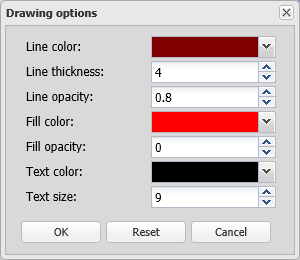Drawing options dialog box
This topic describes the purpose of the Drawing options dialog box, how to access it and all the settings and buttons on it.
The Drawing options dialog box, depending on how you open it, either allows you to change how all new polygons, lines and arrows are displayed by default or how an existing polygon, line and arrow is displayed. It allows you to select the appearance of the item's outline, fill and text. Polygons, lines and arrows are displayed on the ESPA analysis center's map view.
This dialog box can be opened in three different ways depending on what you want to do. If you want to:
Select the color you want the item's external outline displayed in.
Select the thickness you want the item displayed in. For a polygon this is the external outline.
Select the opacity you want the item displayed in. For a polygon this is the external outline. You can enter a value 0 through 1. The lower the value the fainter the line, with no line being displayed if you enter a value of 0.
Select the color you want the polygon's coverage area to be displayed in. This setting is not applicable to arrows and lines.
Select the opacity you want the coverage area to be displayed in. You can enter a value 0 through 1. The lower the value the fainter the color, with no color being displayed if you enter a value of 0. This setting is not applicable to arrows and lines.
Select the font color you want the item's name displayed in.
Select the font size you want the item's name displayed in.
Click to reset all the settings on this dialog box to their defaults.
Click to close the dialog box without applying any changes you may have made.
Click to apply any changes you have made. The dialog box closes automatically.